Students and Authorized Users are notified weekly by email, and more frequently leading up to each due date, when a balance is due on the student account.
U.S. Students & Authorized Users
Download PittPAY Checklist (PDF)
| Students | Authorized Users | |
|---|---|---|
| Login to PittPAY | payments.pitt.edu > Student PittPAY Login |
payments.pitt.edu > Authorized User Login |
| Create Authorized User Accounts |
Actions > Manage Authorized Users. Your Authorized Users receive Balance Due Notifications, can process online payments, and sign up for payment plans on your behalf. |
Create a PittPAY Password When you receive the email from pittpay@pitt.edu that your student generated to grant your access, click the link to verify your email address, then create your PittPAY password. |
| Designate your eRefund bank account |
Select the eRefund tab. Students must set up their own eRefund profiles for direct deposit of credit balances on the student account. Your Authorized Users do NOT have access to create, view, or edit your eRefund profile. All credit balances are refunded to the student, except those created when a Parent PLUS Loan is applied to your account for more than you owe. However, the eRefund bank account the student designates for their own refunds can be the student’s bank account, or that of a parent, guardian, spouse, etc. |
Select the eRefund tab. You only need to enroll in eRefunds if you are a Parent PLUS Loan borrower. If your PLUS Loan creates a credit balance on the student’s account, the excess will be refunded by direct deposit to the bank account you designate. Your student does NOT have access to create, view, or edit your eRefund profile. When prompted, enter the zip code and last four of your SSN exactly as you did on your loan application. This is how we match your Parent PLUS Loan refund to your eRefund bank account. |
| Take Required Action on Loans |
Loans will not disburse to apply to your account until these requirements are complete: Accept your loans every year at: my.pitt.edu > Student Center > Self Service > Student Center > Accept/Decline Awards Complete your Entrance Counseling and Master Promissory Note at StudentAid.gov. Both are required when you borrow for the first time at Pitt. |
Complete your Master Promissory Note at StudentAid.gov if you are borrowing a Parent PLUS Loan for the first time at Pitt. Your loan will not disburse to apply to the student’s account until you complete this requirement. |
| View Payment Plan Offers |
View offers on the Payment Plans tab. Enrollment begins in April, even before you have charges for the term. During the enrollment process, the Payment Plan Estimator will help you determine a budget for the early months. The sooner you enroll in an optional plan, the more installments you are eligible to receive. |
|
| View Payment Methods |
Go to the Make Payment tab. Pay by eCheck for no added fee. Payments made with a debit or credit card are assessed a non-refundable convenience fee. |
|
| View Self Service Report Options |
Term Statement: On the Account Activity tab, click Print Term Statement at the top of the term you want. This report includes Anticipated Aid transactions. Activity Report: On the Account Activity tab, enter report criteria in the Generate Activity Report section. This includes only transactions that have already been released to apply to the student account, so it does not include Anticipated Aid. |
International Students
Create Authorized Users
Actions > Manage Authorized Users
We can only discuss your account with the people you establish as Authorized Users by name. You can have as many as you like. Each one receives balance due notifications and can make payments on your behalf. Once you establish your Authorized Users, they can log into PittPAY from: payments.pitt.edu > Authorized User Login
Download in English Download Chinese Translation Download Korean Translation
| Log into PittPAY |
Payments.pitt.edu > Student PittPAY Login |
| International Payments |
International Payment via Flywire is the only approved payment method for inbound payments to the student account from other countries. Payment should not exceed the amount of charges on the student account for the current term; any excess will be posted as a prepayment for future terms. |
| Payments from the U.S. |
If you open a U.S. checking account, you can choose eCheck as your payment method for no additional fee. A non-refundable convenience fee is charged for each payment you choose to make by debit or credit card. |
| Sponsor Payments |
Enroll in Sponsored Billing if you are being sponsored by an organization or governmental entity who will pay a portion or all of your tuition and fees. |
| PittPAY Payment Plans (optional) |
Select the Payment Plans tab to see your payment plan offers. You or an Authorized User can enroll in a plan if you would like to pay in automated, monthly installments instead of one lump sum. Enrollment is optional. Installments cannot be processed using International Payments via Flywire as your payment method, only by eCheck from a U.S. bank account, or by debit or credit card. payments.pitt.edu/payments/payment-plans for more information. |
| eRefunds for Credit Balances |
Select the eRefund tab. Let us know which U.S. bank account to deposit your refunds to when you have a credit balance on your student account. Credit balances occur when payments exceed the amount you owe, or changes in your enrollment, housing, or meal plan selections reduce your charges. Refunding is automatic each weekday, so set this up today! Without eRefunds, your refunds are mailed by paper check to your “mailing” address (see next checklist item) and take longer to reach you. |
| Update Your Mailing Address |
my.pitt.edu > Student Center Login > Self Service > Campus Personal Information > Addresses International students must have a valid U.S. mailing address in the student system. Make sure Address 1, City, State, and Postal Code are complete, then save your changes. |